Visual Studio Code で markdown を使用して plantuml を書くことが多いのですが、“`
plantuml
@startuml
skinparam backgroundColor #FEFEFE
~
@enduml
```というようなのを毎回手入力するのが面倒です。
何かいい方法はないかなぁと思ってたら、スニペットを使用したら解決することがわかったので、その備忘録です。
Visual Studio Code に markdown のスニペットを登録する
スニペット利用準備
私の環境では、デフォルトで markdown のスニペットが無効になっていたので、有効にします。
基本設定を開き、以下の項目をユーザー設定に追加します。
"[markdown]": {
"editor.wordWrap": "on",
"editor.quickSuggestions": true,
"editor.snippetSuggestions": "top"
}スニペットの登録

上記のように、ユーザースニペットを選択します。

markdown と入力します。
すると、 markdown.json が開きます。
デフォルトでは以下のような内容になっていました。
{
// Place your snippets for markdown here. Each snippet is defined under a snippet name and has a prefix, body and
// description. The prefix is what is used to trigger the snippet and the body will be expanded and inserted. Possible variables are:
// $1, $2 for tab stops, $0 for the final cursor position, and ${1:label}, ${2:another} for placeholders. Placeholders with the
// same ids are connected.
// Example:
// "Print to console": {
// "prefix": "log",
// "body": [
// "console.log('$1');",
// "$2"
// ],
// "description": "Log output to console"
// }
}これを、以下のように変更します。
{
"Plantuml": {
"prefix": "plantuml",
"body": [
"```plantuml",
"@startuml",
"skinparam backgroundColor #FEFEFE",
"skinparam componentBorderColor #000000",
"hide footbox",
"",
"@enduml",
"```",
],
"description": "Using PlantUML"
}
}これで、markdown 編集中に p と打てば、スニペット候補が表示されるようになり、tab キーでテンプレートを挿入できるようになりました。
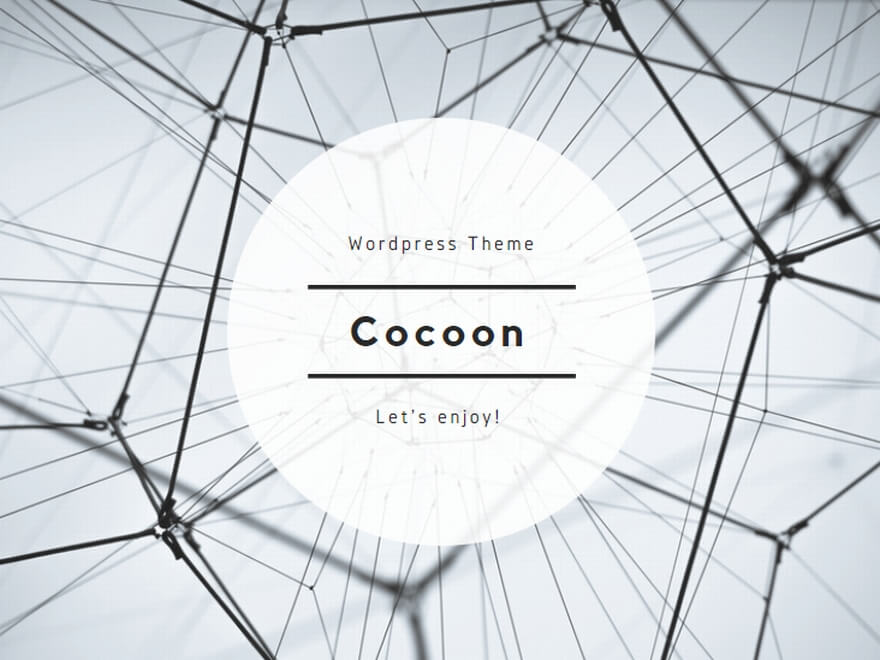
コメント